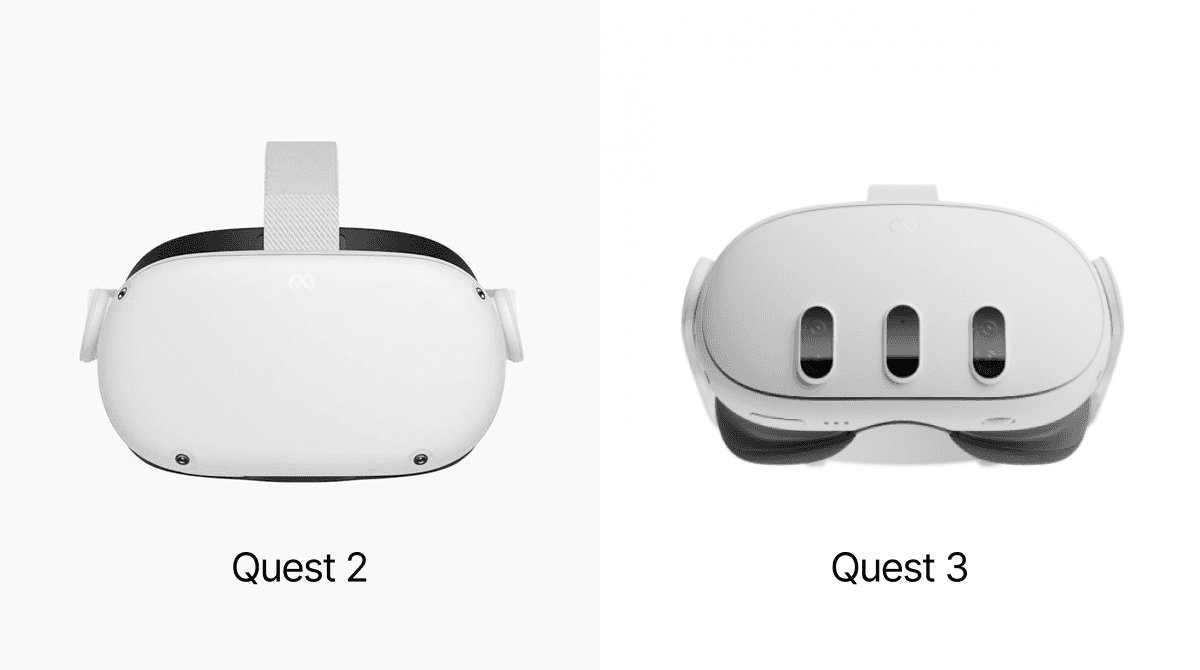Should I get a Quest 2 or is it worth the extra $250 to buy a Quest 3? This is probably the question that you Googled or whatever which brought you here. Well, here at Fluid we own just about every VR headset that has been made, from the cheapest $200 Chinese knockoff to the $4,000 Vision Pro with upgraded storage. Here’s what you actually need to know to make your decision.
Mixed Reality Capabilities
One of the most significant differences between the Meta Quest 2 and Quest 3 lies in their mixed reality capabilities. The Quest 2 features black and white passthrough, allowing users to see their physical surroundings while in VR. While this is useful for certain tasks, the lack of color can be limiting when it comes to more immersive mixed reality experiences and it’s resolution is not that great.
On the other hand, the Quest 3 boasts color passthrough with a much higher resolution, which significantly enhances the mixed reality experience. As noted by [Tom's Guide] and [Mashable], the improved resolution and color passthrough of the Quest 3 can greatly benefit productivity tasks that require interaction with the physical environment. For example, designers or architects working in VR can more accurately visualize and manipulate virtual objects within their real-world workspace, leading to a more seamless and efficient workflow. It’s great to feel connected to the real room you’re in, and it’s even possible for devs to make experiences where the virtual and real worlds interact with each other, which is really neat. However, it’s not a perfect recreation and there is the same warping and artifacts that you’ll also experience in Quest 2. Overall, we really like the Quest 3’s passthrough. It will only get better from here with software updates and we think it is a big enhancer for the VR experience.
Resolution, Performance, and Comfort
When it comes to visual clarity and overall performance, the Meta Quest 3 takes a significant leap forward compared to its predecessor. The Quest 2 offers a resolution of 1832 x 1920 pixels per eye, which is already impressive for a standalone VR headset. However, the Quest 3 pushes the boundaries even further, with a resolution of 2064 x 2208 pixels per eye, as per the official [Meta Quest 2] and [Quest 3] technical specifications.
This increased resolution with similar field of view (FOV) translates to a noticeably sharper and more detailed VR experience in the Quest 3, which can be particularly beneficial for tasks that require precise visual input, such as 3D modeling, data visualization, or virtual presentations. Additionally, the Quest 3 is powered by the Snapdragon XR2 Gen 2 processor, offering enhanced performance compared to the Quest 2's XR2 chip. This upgrade ensures smoother gameplay, faster load times, and improved multitasking capabilities, all of which contribute to a more efficient and enjoyable VR work experience.
Comfort is another crucial factor to consider when using a VR headset for extended periods. Both the Quest 2 and Quest 3 offer adjustable straps and interpupillary distance (IPD) settings to accommodate different head sizes and shapes. However, the Quest 3 has allows you to adjust it millimeter by millimeter whereas the Quest 2 only gives you three “stops” of adjustment. The Quest 3 is much thinner than the Quest 2, which makes it feel much lighter on your face (even though it’s basically the same weight.)
Third-party accessories, such as the [VR Cover] or [BoboVR] line of facial interfaces and head straps, can further enhance the comfort of both headsets. These accessories provide additional cushioning, improved hygiene, and customizable fit options to suit individual preferences and ensure a more comfortable VR experience during extended work sessions.
Battery Life
When it comes to using VR headsets for work, battery life is a crucial factor to consider. The Meta Quest 2 offers a battery life of approximately 2-3 hours, depending on the intensity of the tasks being performed.
Unfortunately, the Quest 3 dies faster than the Quest 2 does under normal loads because of the power requirements of the higher resolution mixed reality and more accurate hand tracking.
It's worth noting that both the Quest 2 and Quest 3 support battery pack accessories, which can significantly extend the running time of the headsets. These accessories, such as the [Elite Strap with Battery], can provide an additional 2-3 hours of use, making them a worthwhile investment.
Fluid App Experience
Alright, we wouldn’t be doing our jobs unless we talk about how the headsets work with our app, [Fluid], which is available on App Lab for Meta Quest. Fluid is a badass web browser with social features that lets you be productive in VR via apps like Google Docs, Microsoft Office, Slack, etc. and also lets you do fun things like watching movies with friends in VR. It lets you create your ideal virtual private office where you can focus and get work done, which is really nice for people with trouble focusing like our founder, John, who has ADHD.
Good news for both headsets: Fluid works great on either the Quest 2 or the Quest 3. The app's intuitive interface and customization options allow users to tailor their virtual workspace to their specific needs, regardless of whether they are using a Quest 2 or Quest 3. We built Fluid to be extra useful if you connect physical keyboards and mice via bluetooth, which are surprisingly awesome to use in VR.
The main difference is that the Quest 3 has better resolution and performance compared to the Quest 2, so users can expect an even more refined and visually impressive experience when using the Fluid app on the newer headset. Mixed reality with color passthrough and better comfort are the main reasons you’d want to use Fluid on a Quest 3 over a Quest 2. The enhanced clarity and smoothness of the Quest 3 can help reduce eye strain and let you forget you’re wearing a face computer during extended work sessions, further enhancing the overall productivity and focus benefits of the Fluid app.
Ok, fine. BUT WHAT SHOULD I BUY?
Let’s start with how you should think about cost. The VR experience of a headset is more than just the base price, you have to also factor in the accessories you’ll want to make the experience comfortable for your particular head shape and the lifetime left on the hardware you buy. Here’s the general breakdown:
The Quest 2 came out in Almost 4 years ago in May, 2020. Considering that it’s very likely that a [Quest 3 lite](https://www.uploadvr.com/chinese-analyst-quest-3-lite/) is coming sometime this year, you should consider whether it makes sense to buy a headset that it near the end of its support lifetime. The Quest 1 was supported for 5 years, and although Meta has said they plan to support the Quest 2 for longer than they supported the Quest 1, a $250 headset with similar specs to the Quest 3 is probably going to become the default HMD that devs target. FYI, we have no inside knowledge about upcoming Meta headsets, but we can read the tea leaves just like others and we think these rumors are pretty likely. Regardless, the Quest 3 will be supported for at least the next 4-7 years and it’s a great headset. You just might need to augment that with a 3rd party head strap/pad to make it comfortable for longer sessions.
If you haven’t used VR before and you just want to dip your toes in, we recommend buying a lightly used Quest 2 on eBay or craigslist (or whatever the equivalent is in your region) and seeing if VR is for you. If you are someone who knows they like VR, or someone who knows they want to work in VR with the best screen resolution and capabilities for the money, then don’t waste your time and go straight to a Quest 3. Its standalone design, impressive performance, and compatibility with productivity apps like [Fluid] make it a compelling option.
Looking ahead, the Quest roadmap shows no signs of slowing down with a Quest 3 Lite (or whatever they’re going to call it) on the horizon. As competition intensifies and new innovations emerge, users can expect even more advanced tools and features designed to optimize their VR work/browsing experience.
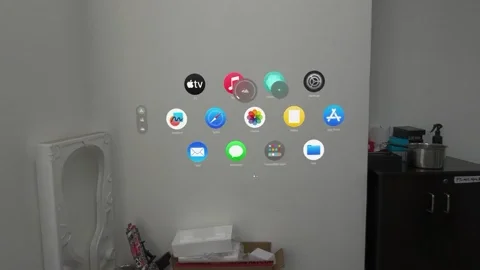
Instead, we’ve come up with our own approach to mixing the real and virtual world that we think is both simpler and better tuned for our use case. We’re calling it Reality Blending. You can watch the video at the end of this blog post to see what it looks like.
To activate reality blending from full immersion, just click the passthrough button on the dock. Your desk surface and the area around you will become visible and seamlessly blend into the virtual world around you. We have also added what we’re calling Reality Blending Modes, which are custom shapes for the passthrough area. Today we’re shipping two Reality Blending Modes, Front and Surround.
In the Front Reality Blending Mode, the area in front of you is visible but your peripheral vision sees virtual content, which enhances focus and immersion without limiting visibility of your desk or your lap.
In the Surround mode, you are fully surrounded by an area of passthrough, which stays beneath you so you can see your desk, seat, and any obstacles or objects around your feet and waist. You can choose which of the two blending modes you want to set as the default in the Fluid Settings App.
You can always switch to full passthrough by clicking the passthrough button, or back to immersive mode if you don’t want to see any of the real world (which also comes with a boost in CPU performance.)
We’ll be introducing more Reality Blending Modes over time based on user feedback, so please give them a try and let us know what you think in our Discord. You can try Reality Blending today in the beta version of Fluid. You can find instructions on how to get the beta version of the app on our Discord.